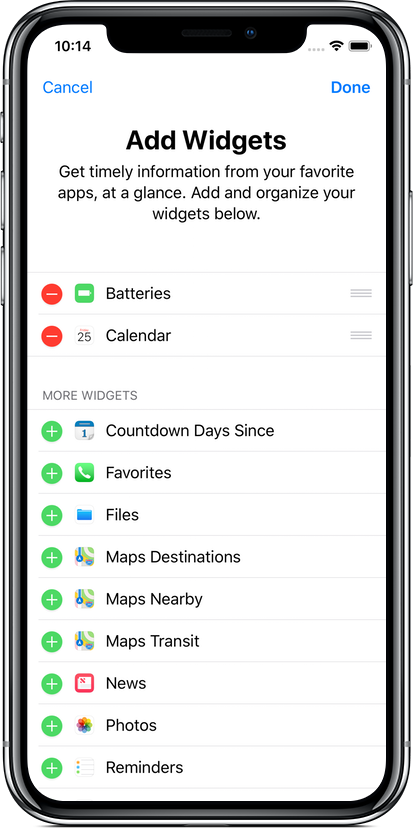Upgrade once for a burst of personality: pick the app’s accent color, use solid color backgrounds, and layer on animated effects that make every countdown pop.
What you get
21 App Colors – Change the app’s text and button accents to match your style or event.
Solid Color Backgrounds – Use any color as a clean, bold backdrop (no image needed).
Animated Effects – Add lively overlays to your countdowns:
• Fire • Floating Hearts • Floating Stars • Bokeh GlowTap to Celebrate – Tap while viewing a countdown to launch confetti!
Why upgrade
Personalize your app and events in seconds
Create clean, high-contrast looks with solid backgrounds
Add motion and fun with tasteful effects and confetti
How it works
Animated effects: toggle them on/off when editing a countdown.
App color: Adjust from Settings > App Settings.
Solid Backgrounds: Select when editing a countdown’s background.
Tap to Celebrate: enable/disable from Settings. Tap a countdown’s background to celebrate!
One-time purchase. No subscription.
Purchases are restorable on devices signed into your iCloud account.